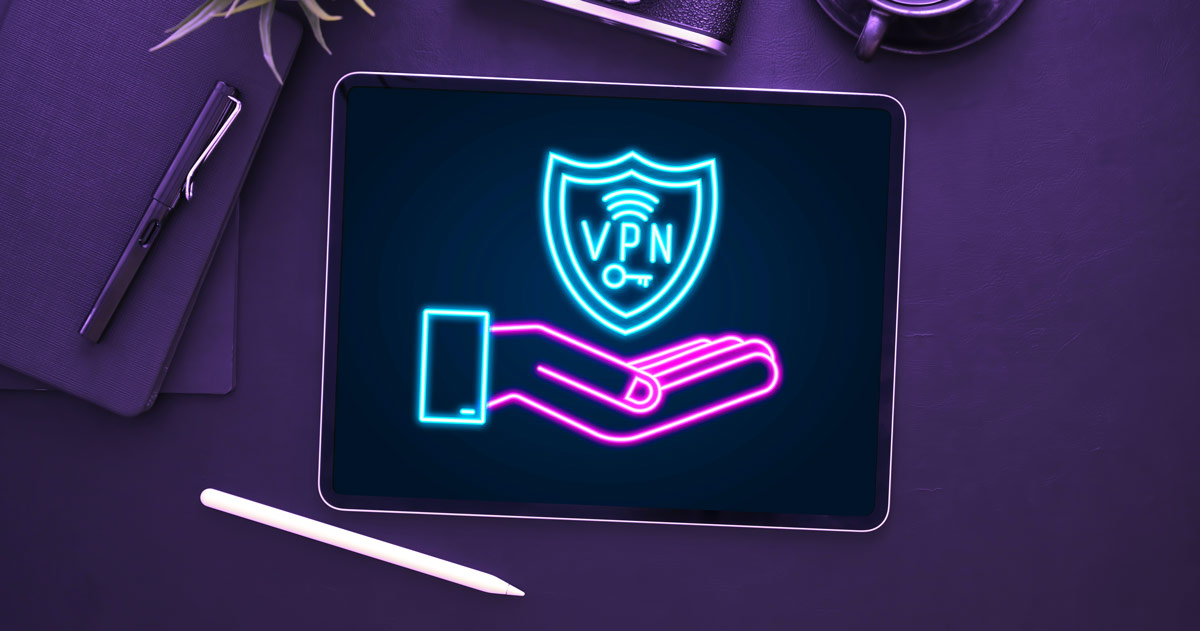
How to Use a VPN on Your iPad
Dec 15, 2021As societies continue to move more and more of their activity online, opportunistic companies, governments, and individuals have followed—with serious and growing implications for personal privacy. Thankfully, there are tools that can address these challenges: virtual private networks, or VPNs. These devices protect data from onlookers during its journey across the web, stop advertisers from collecting your browsing data, and allow you to access content that may have been blocked in your region.
If you're new to the world of VPNs, you may not know that they aren't just for computers—they can also be used on handheld devices, including smartphones and tablets. Considering that the average American will spend as much as 44 years of their life engaging with online content across various devices, having a way to maintain privacy on all of them is critical.
The need for adequate privacy protection may be particularly true for iPads. After all, their owners use them for many of the same purposes that they would use a desktop computer—email, social media, online banking, and other activities that warrant privacy protection.
iPads are also common in commercial situations where sensitive information is handled. For example, medical workers frequently use iPads—so much so that they were named by Wired as "crucial healthcare tools in combating Covid-19" in 2020. iPads are also popular in the retail sector, where they process payments, keep transaction records, and more.
Using a VPN on your iPad can be helpful for online privacy. This guide will teach you how to install and activate these tools on your iPad—but first, a short recap of how VPNs work, and what their limitations are.
How do VPNs work, and why are they important?
VPNs route online traffic through an intermediary server: all of the data that originates from your device is first sent to the VPN before being shipped off to its final destination. This includes data that you intentionally submit online (like URLs, login credentials, and keywords), as well as information that you may not realize is being sent, such as your IP address, location, and cookies.
This results in multiple layers of protection, each of which can have separate uses:
-
Sending your data through a VPN ensures that it is encrypted. In other words, even if it was intercepted by a third party, it would be undecipherable. This prevents Internet service providers (ISPs), advertisers, and anyone else from tracking your online activities. This is particularly important when using the Internet through a public connection, such as at an airport, cafe, or hotel.
The encrypted connection between your device and an outside network is often referred to as a tunnel. Different VPN services offer different levels of encryption. The strongest encryption standard used by VPN providers is 256-bit AES, sometimes referred to as "military-grade" encryption. While reputable websites and Internet platforms provide their own level of encryption, VPN encryption virtually eliminates the risk of sensitive information being exposed.
-
VPNs also mask your location and IP address. Because your data is routed through the network's server before being sent to its target, it appears to be sent from wherever the VPN is located—no matter how far away it is from your physical location.
VPNs' location-masking feature can also have a much more serious use case: in places where government censorship is common, they can help people access news and information that wouldn't otherwise be available.
Through these protective mechanisms, VPNs effectively make you anonymous to each of the websites and platforms you visit online, provided that you do not sign in to them. However, VPNs are not a comprehensive privacy solution. While VPNs protect data as it is sent over the web, they do not protect data stored on your device, or on the destination server. VPNs only encrypt information during transmission—not at its point of origin or destination.
Therefore, it's important to take steps to safeguard your data before and after it is transmitted through your VPN. Firewalls and other kinds of cybersecurity software can prevent viruses from collecting and leaking data from your device. And while there's no way to guarantee that the products and services that you interact with online will keep your data safe, researching the reputations of the platforms you use can help prevent untrustworthy parties from collecting sensitive information.
Installing and activating a VPN on your iPad
To install a VPN on your iPad, first choose a VPN provider in the App Store. Once you've downloaded the app and paid any required fee, it's time to configure the network on your device.
Begin by activating the VPN within its app. You'll then be asked whether you'd like to allow the app to add a VPN configuration to your iPad. If you tap Allow, the iPad will prompt you to provide your passcode or biometric ID. The configuration process will then happen automatically.
If you need to configure your VPN manually, there are a few more steps involved.
- Open your iPad's Settings menu from the home screen and select the General option.
- After this, select VPN, and then Add VPN Configuration. Tap Type, and then choose one of the three options: IKEv2, IPSec, or L2TP. If you are unsure which option to choose, consult your provider's website.
- From there, you'll be prompted to enter your VPN's settings information, including a description, server address, and remote ID. You'll also need to provide your login credentials, including your certificate (or username) and password. Enable optional proxy servers by selecting Manual or Auto.
- When you've finished, select Done.
After your VPN has been configured, you can connect to it without reopening its app. Simply launch your iPad's Settings menu, select the General option, and then tap VPN. If you have more than one provider configured on your device, you'll need to select which one you'd like to use. When you've made your choice, toggle the Personal VPN Status switch to On.

Your VPN will remain active until it is turned off. There's nothing wrong with leaving your VPN on all the time—your privacy will be safer when it is activated. However, if you are experiencing connectivity issues during low-risk online activities (like streaming video), you may opt to switch it off. Be sure to turn the VPN back on when you engage in activities that involve sending and receiving personal information.
Once you've successfully configured and activated a VPN on your iPad, there are several things that you can do to ensure it's always running smoothly.
- Close background apps that may be quietly using bandwidth. Streaming video and music, social media, gaming, and navigation apps can all send and receive data when they're running in the background. Making sure they're off can improve your connection speed. As a side benefit, this can also extend your iPad's battery life.
- Adjust your VPN settings. Changing the level of encryption or number of hops that your network is using can speed up a slow connection. If your VPN allows you to select which server you're connecting to, opt for one that has fewer active users.
- Enable split tunneling. This feature allows you to select which of your activities are routed through your VPN and which are not. If your provider gives you the option to enable split tunneling, consider routing low-sensitivity traffic (like video streaming) through your unencrypted connection.
By taking these steps, you can ensure that your VPN is protecting your privacy without disrupting your browsing experience. But remember: depending on what you're doing online, a slightly slower connection may be worth the privacy that a VPN offers.
How to make sure your VPN is working on your iPad
If you're handling particularly sensitive data on your iPad, you may wish to double-check that your VPN is working. This is a simple process that takes a few steps:
- Turn your VPN off.
- Using the browser and search engine of your choice, enter "What is my IP address?" into the search bar. There are a number of sites that will show you your IP address in either IPv6 or IPv4 format. Take note of your IP address, as you'll need to refer to it later.
- Turn your VPN on.
- Repeat the process of searching for your IP address. Compare the results with the address you noted during your initial search. If the address differs from the first one, your VPN is working correctly. If the address is the same, your VPN is not working. If this is the case, try restarting your connection.
Choosing the right provider: how much should you pay for iPad VPN service?
When you're choosing which VPN provider to use on your iPad, there are a few important factors to consider: the level of encryption, connection speed, and cost. Each of these factors has a direct impact on the others.
Consider cost. When you're searching for a VPN provider, you may encounter several free options. But remember, as the old saying goes, "there is no such thing as free lunch."
While you may not give these services your money, they do come at a cost: you will likely still pay for them in the form of reduced privacy. "Free" VPN providers have been known to track and sell user data—precisely the type of thing they claim to guard against. In the most egregious cases, these "services" may not protect your data at all—fraudulent VPN providers don't encrypt user data in the first place. While the App Store's vetting process helps keep fake VPNs out of the Apple universe, it's still possible that a fraudulent service provider could occasionally slip through the cracks.
Centralized VPN services may vary in terms of the level of encryption they offer, which can affect connection speed. When it comes to these providers, higher levels of encryption can translate to slower connection speeds. Some types of encryption are more complex than others, and can take more time.
However, slow encryption speeds are often compounded by congested VPN networks. When users send a high volume of information through a centralized VPN's servers, they can become clogged. This can be mitigated if the provider keeps high amounts of bandwidth available at all times—however, because centralized providers work with a fixed number of servers, they can become congested.
Therefore, when choosing a provider, make sure that it is a well-established service with a good reputation—and expect to pay for the service. Most VPN providers will offer different services at different price levels, including packages covering multiple computers and devices.
Orchid's decentralized VPN service offers flexible service options that can be used across unlimited computers, smartphones, and tablets. Users can download the app on desktop, iPhone, iPad, and Android devices, and fund all of them with a single account. Simply generate an account in Orchid's account manager menu and add funds using an in-app purchase or by funding the account using your own crypto in the Orchid dapp. You can then share that account by exporting the "account key" and then importing it on other devices running Orchid. There's no limit to the number of people or devices that can share an account.
Uniquely, Orchid's system of probabilistic nanopayments means that users only pay for the bandwidth they use. There are no monthly fees or commitments, and users can easily make payments with an ordinary credit card in the App store.
How does Orchid distribute bandwidth and encrypt web traffic?
Orchid addresses the problem of congestion by offering financial incentives to a vast network of trusted providers in exchange for bandwidth. The more they supply, the more they can earn—and anyone can download the Orchid node software and run as many nodes as their resources allow.
Orchid is also the only VPN solution with true "multi-hop" capability: users can dynamically adjust their level of privacy by adding more or fewer "hops" to their connection. In the context of VPNs, the term "hop" refers to each time data is encrypted by a VPN provider, sent to its server, and routed to its final destination. Users can configure their iPad's VPN connection to include multiple hops.
Orchid is designed to smoothly integrate with any Internet connection: the decentralized VPN marketplace provides flexible, affordable access to online privacy to people everywhere. The app automatically selects servers using a linear stake-weighted algorithm, so users can access privacy without sacrificing speed. And our incentivized ecosystem of trusted providers ensures that ample bandwidth is always available while ensuring that your privacy is protected. It's easy to get started for as little as $1.
Download Orchid today to reclaim the Internet as a place of freedom and exploration.
If you enjoyed this blog, subscribe here for privacy news, commentary, and product updates from Orchid.



