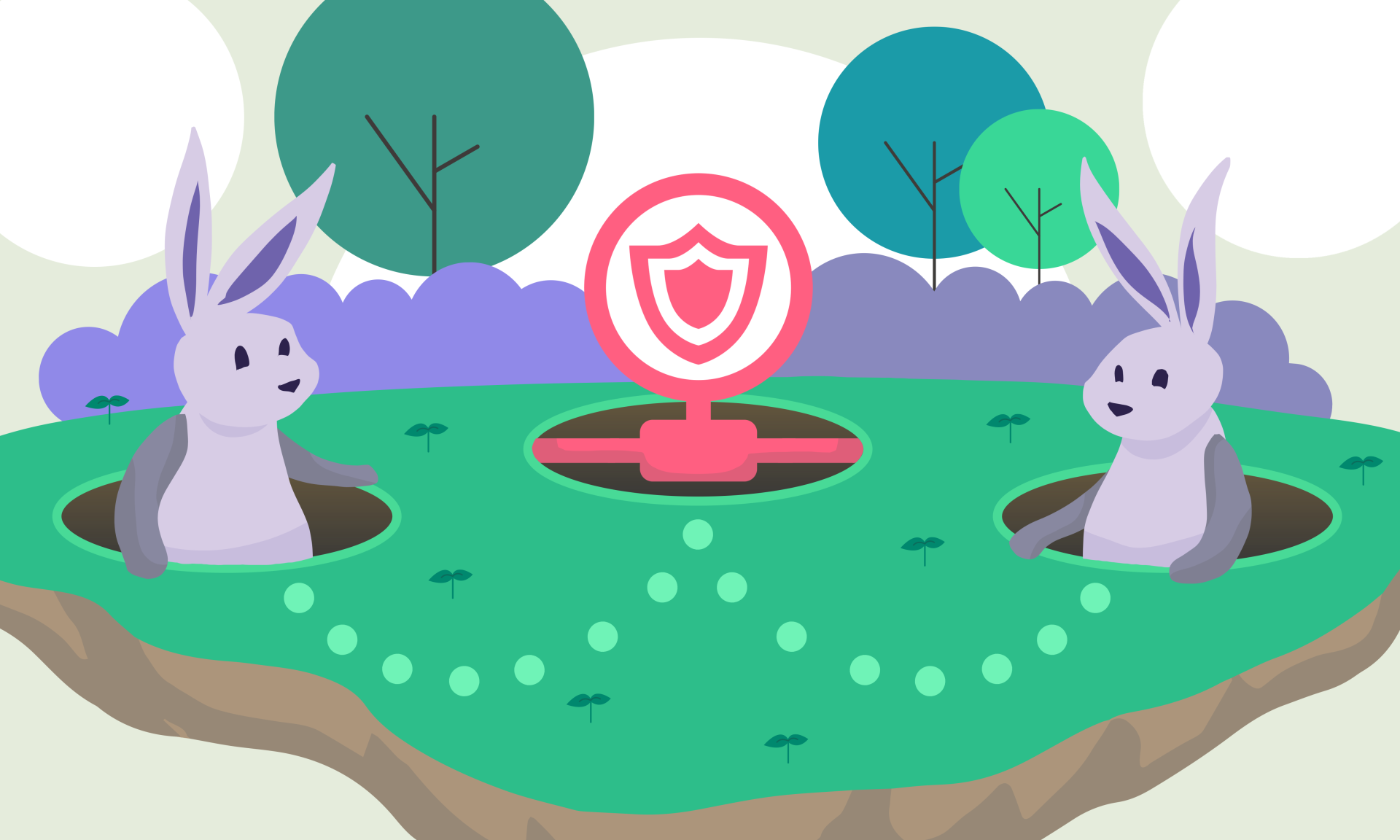
How to use Orchid alongside your existing VPN subscription
Mar 31, 2020Do you have a preferred VPN service? Now you can use Orchid alongside that existing VPN subscription as you create hops between nodes to better control your privacy online.
Watch the 3-minute demo of Orchid's new feature where Alex Kehaya, head of business development, walks you through the example of using Private Internet Access (PIA), one of the early bandwidth providers on the Orchid network.
Follow the demo as Alex shows the easy process
- to set up a first Orchid hop by scanning a QR code
- then further obfuscate traffic from your connection as you connect to your VPN provider of choice
- by using an Open VPN configuration and your existing VPN subscription to create a second hop
"You can create all these really cool circuits where you can connect back to another Orchid hop or you can add another open VPN configuration if you wanted to," Alex says.
Check out the video!
Introduction
Alex Kehaya, Business Development at Orchid
I’m going to show you a really cool feature for how to connect to your existing VPN subscription and add a new hop to the Orchid app.
You can see I already have one Orchid hop here that's connecting to a random node right now. It's not turned on, but if I were to turn it on, it'd be connecting to a random node on the network. I am going to show you how to set it up with your existing VPN subscription to have a second hop if you want. It's a really cool feature and a really cool way we work with other VPN companies.
Grab an VPN configuration file
First of all what you're going to want to do is get your username and password handy as well as an open VPN (OVPN) configuration file. To do that with PIA is Google private internet access open VPN config file, and it brought me to this article. I clicked this default file which gave me a zip file and then I opened that up and my developer environment. You can see there's a list of locations here that you can select from. I just grabbed the OVPN file from the U.S. West Coast. You can actually pick from many different locations, but you just copy and paste that into the app, and I'll show you how to do that.
Copy and paste OVPN configuration file
To make things easy, I have set it up on my Android phone and already sent myself the codes that I need in WhatsApp. You hit “new hop,” and then “I have a VPN subscription,” and then you can see I have to enter in my username and password. Here's my username, then you enter the password, and then grab the OVPN config file.
Now we're good to go! I can turn it on, and you can see I've got two hops configured, my traffic on my phone is now routing through the Orchid network and then exiting through the location that I chose and the OVPN config file for PIA’s network. Now I can actually even add another hop using an Orchid node to exit on, or I could even add a different VPN subscription if I wanted to. Again, you can kind of do that as many times as you want to create these really cool circuits and further obfuscate your traffic. Hope everybody's having a good day, and we're really excited about this feature. We'd love to hear what you think too!
If you enjoyed this blog, subscribe here for privacy news, commentary, and product updates from Orchid.



